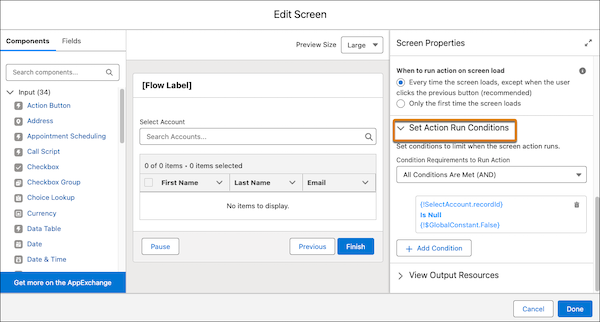Screen flows can now be more dynamic by running flows in the background automatically. With screen actions, you can use additional flow logic without the user leaving the screen. When a user enters a value into a screen component, they see the results of that logic, and updates to the screen in real time. Screen actions help you build screen flows with fewer screens and provide an improved user experience. By default, automatically triggered screen actions run any time their input values are updated, and any time the screen loads, except when a user gets to a screen by clicking the Previous button on the next screen
Where: This change applies to both Lightning Experience and Salesforce Classic (not available in all orgs) in Essentials, Professional, Enterprise, Performance, Unlimited, and Developer editions. It’s supported only in Lightning runtime for flows
Why: Now that automatically triggered screen actions are generally available, you can limit when an automatically triggered screen action runs by setting condition requirements that make the user experience more relevant. Setting condition requirements can also help reduce loading times by limiting how much data goes between the screen action and the associated autolaunched flow. Also, you can now have the screen flow run only the first time the screen is loaded
How: In a screen element’s properties, open the Configure Screen Actions section. Select the autolauched flow that you want to run in the background. The Configure Screen Action panel opens
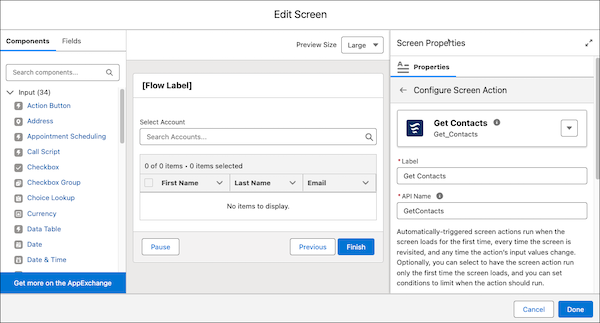
In the Set Action Run Settings section, set the action’s input values and optionally select to run the screen action only when the screen is loaded for the first time

To limit when the screen action runs, open the Set Action Run Conditions section and set your conditions. For example, set a condition to run the screen action only when another screen component has been filled out