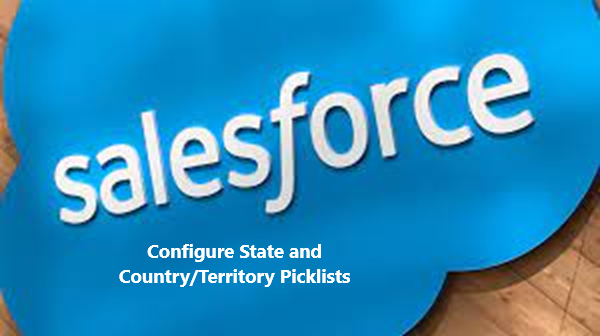Configuring state and country/territory picklists specifies which states and countries should be available in the Salesforce org. Configuring picklists helps ensure continuity and data integrity with existing state, country, and territory data and customizations and also streamline the process of importing data, working with external systems, and accessing picklist data from the Metadata API. Configuring picklists isn’t required to enable state and country/territory picklists for users, but it’s highly recommended. Before switching to state and country/territory picklist fields, enable State and Country/Territory Picklists
To configure State and Country/Territory Picklists
- From Setup, enter State and Country/Territory Picklists in the Quick Find box, then select State and Country/Territory Picklists
- On the State and Country/Territory Picklists page, click Configure States, Countries, and Territories
- Under Picklist Settings, select the Default Country/Territory that will automatically populated for all new records in your org. Default countries and territories must be both active and visible. This step is optional
- On the Configure States, Countries, and Territories page, start with countries and territories, and then drill down to their states or provinces. State and country/territory picklists include 235 countries and territories by default. They also include the states and provinces of the United States, Canada, Australia, Brazil, China, India, Ireland, Italy, and Mexico. For the complete list of default countries, see Standard Countries and Territories for Address Picklists. For every Country, select from the following options:
- Active: makes the country or territory available in the Metadata API so that records that contain the country or territory can be imported. However, unless you also set it as visible, the country or territory isn’t available to users in Salesforce. Otherwise, users can still make updates to an invisible country or territory through the API
- Visible: makes the country or territory available to users in Salesforce. A country or territory must be active before you can make it visible
- Click Edit to view and edit details for the country, including to configure its states or provinces
- Click New Country/Territory to create a new country
- Click Save to save your configuration
Note
State and country/territory picklists that contain more than 1,000 states or countries/territories can cause degraded performance
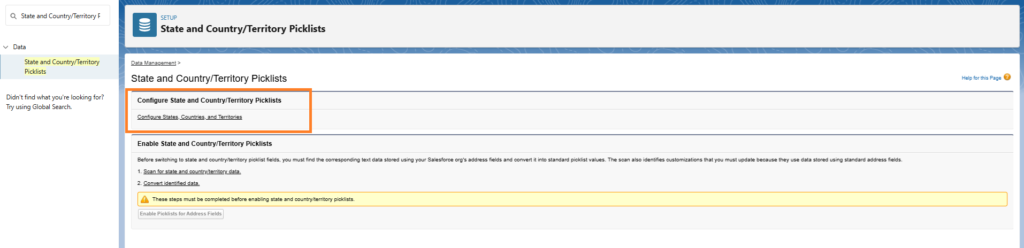
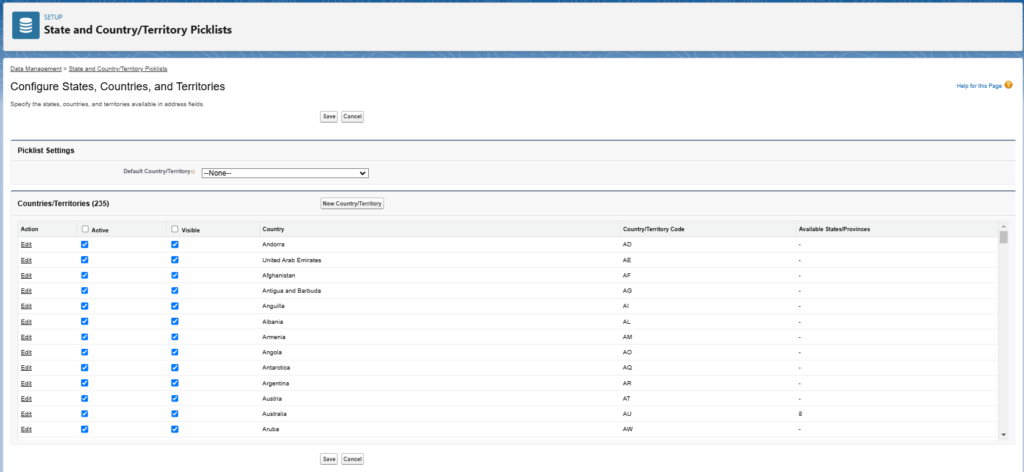
Note
State and country/territory picklists aren’t supported in Salesforce change sets or packages. However, integration value changes for state and country/territory picklists can be moved between sandbox and production orgs by using the Metadata API. To edit the existing states and countries in a picklist, configure state and country/territory picklists in the sandbox org and then use the Metadata API to retrieve the sandbox configurations, and deploy them to the production org. New or updated ISO codes values can be deployed using any API