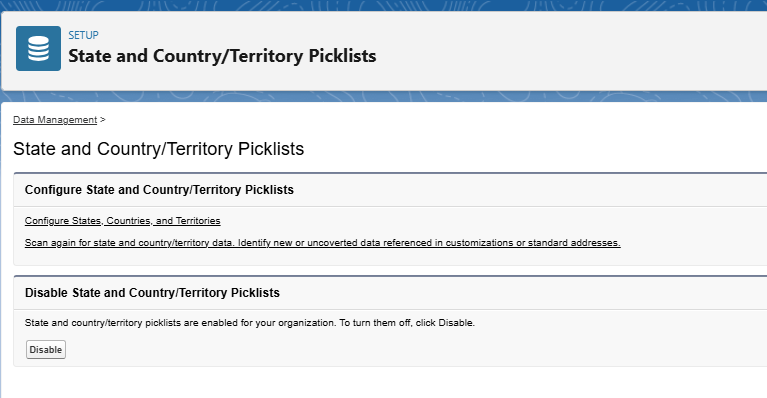Enable state and country/territory picklists to give users the option to choose in the form of picklists states and countries in the Salesforce org
To enable State and Country/Territory Picklists:
- From Setup, enter State and Country/Territory Picklists in the Quick Find box, then select State and Country/Territory Picklists
- On the State and Country/Territory Picklists setup page, click Scan for state and country/territory data and then Scan for State and Country/Territory Data in the next page to identify state and country/territory data stored using standard address fields and convert them to picklist-compatible values
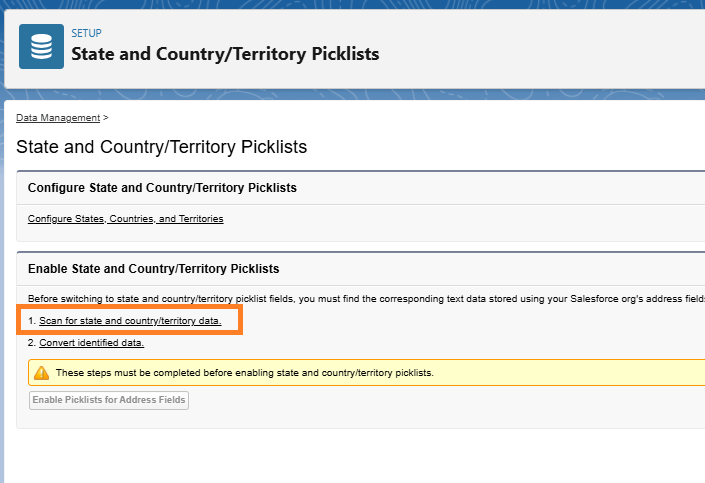
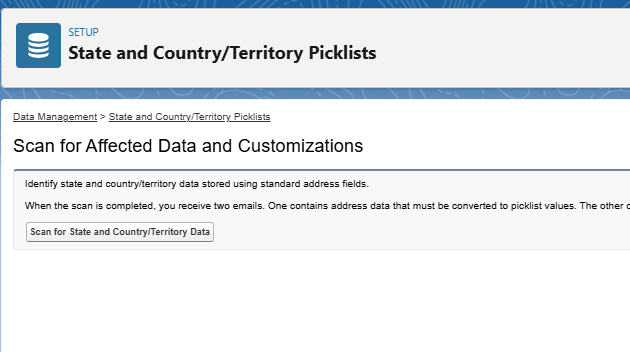
- After scan is completed, click Convert identified data on the State and Country/Territory Picklists setup page, map existing state and country/territory data in records’ address fields to standardized picklist values. Map country/territory values first, and then map state values
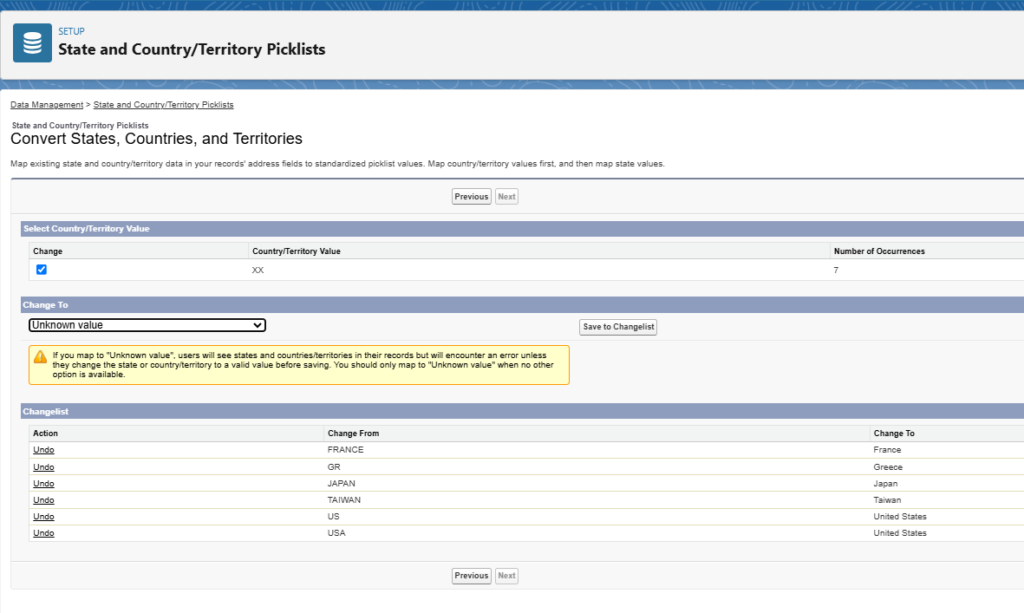
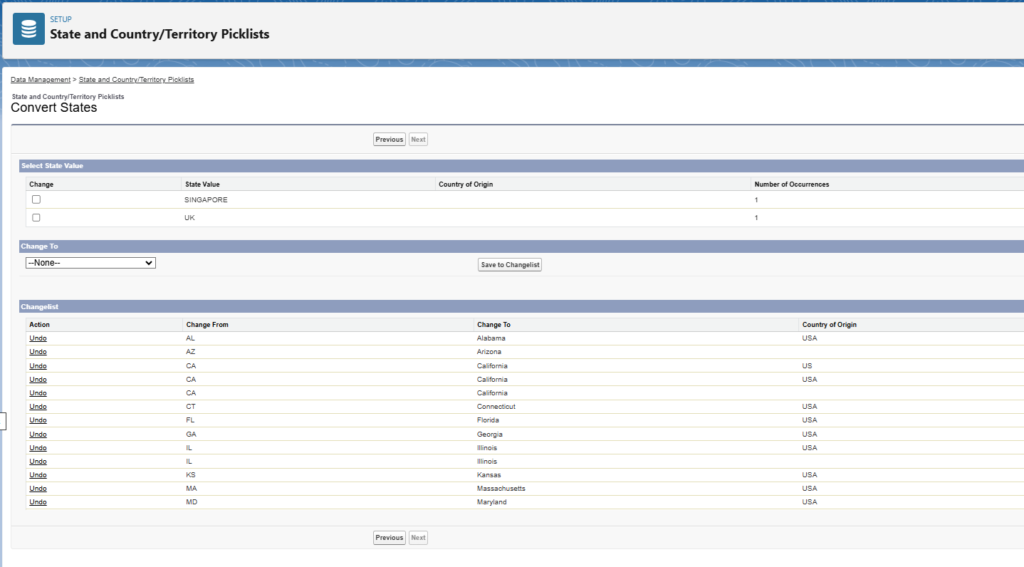
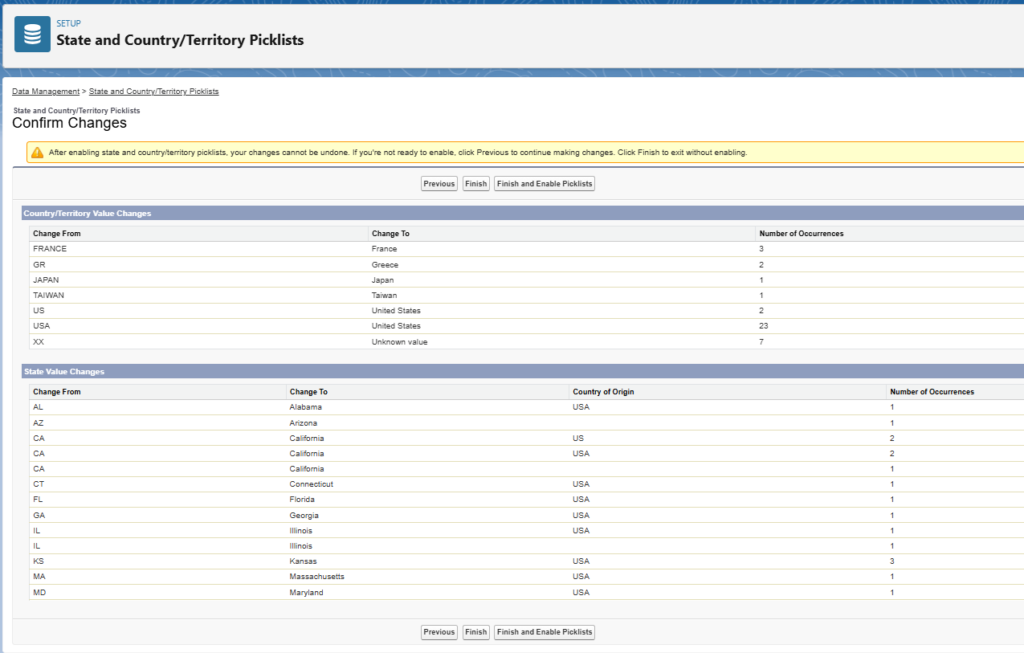
- On the State and Country/Territory Picklists setup page, click Enable Picklists for Address Fields to turn on the picklists. This step is not required if Finish and Enable Picklists is selected in the previous step
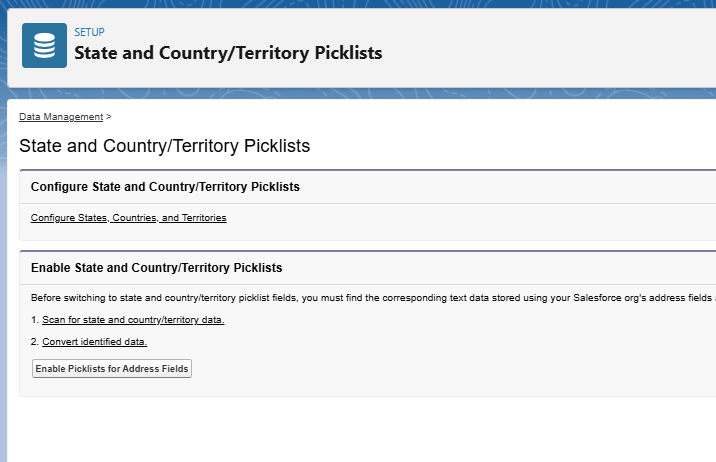
Note
It can take some time for Salesforce to populate the ISO code fields on existing records. If users try to edit the state or country/territory on a record before the code field is populated, they’re prompted to select a code value
- To turn off state and country/territory picklists again, click Disable on the State and Country/Territory Picklists setup page