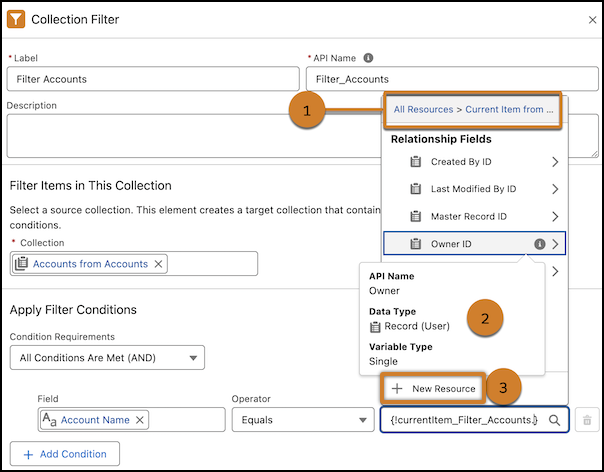You can now search for and select child resources of the Collection Filter element in the updated resource menu within a flow. Previously, you selected the element of the child resource first, and then you selected the child resource
Where: This change applies to Lightning Experience and Salesforce Classic (not available in all orgs) in Essentials, Professional, Enterprise, Unlimited, and Developer editions
How: Create or open a flow. Then add or edit a Collection Filter element. Click in the Apply Filter Conditions field and value. The clickable breadcrumb path (1) helps you identify where you are and navigate resource groups. Recognize resource types quickly with more intuitive icons. To get helpful information (2) about a resource, hover over the resource’s info icon. To create a resource quickly, click New Resource (3)