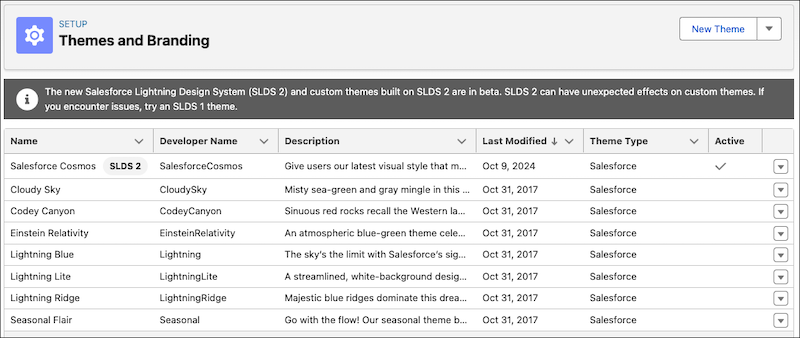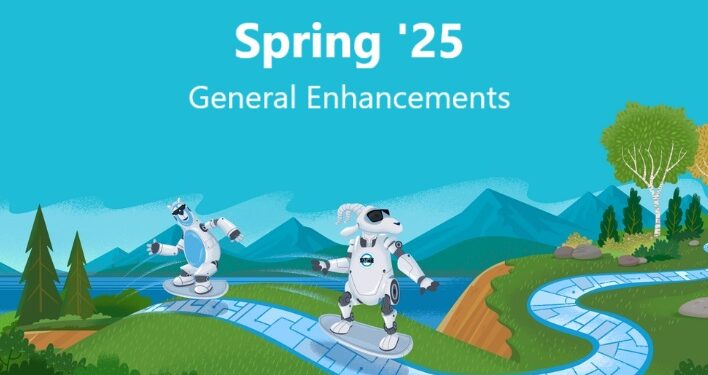Create custom themes or use the newly built-in SLDS 2 theme Salesforce Cosmos to represent the company’s brand with all the benefits of Salesforce Lightning Design System (SLDS 2). An in-app guidance and visual cues ensure that it is always clear which SLDS version is active
Previously: the enhanced Lightning user interface setting in User Interface Settings controlled enablement of SLDS 2
Where: This change applies to Lightning Experience in all editions. SLDS 2 is enabled in new and existing Starter and Pro Suite orgs by default. It’s enabled in new Sales orgs across all editions and in select new Service orgs. See Salesforce Cosmos Theme Availability in Salesforce Help for more information about when SLDS 2 becomes available in new and existing orgs. Not all Salesforce apps support SLDS 2. If an app or area of Salesforce doesn’t support SLDS 2, it’s displayed with SLDS styling even when SLDS 2 is activated. For example, areas such as CRMA, Setup, and some builders still use SLDS styling
How: From Setup, search for and select Themes and Branding. To create a custom SLDS 2 theme, click New Theme, then configure and activate the theme. To use the built-in SLDS 2 theme, from the Salesforce Cosmos theme dropdown list, select Activate. When you activate an SLDS 2 theme, you also enable SLDS 2 for your org. To switch to SLDS, activate a theme without a badge next to the theme name. To create an SLDS theme, from the New Theme dropdown list, select New SLDS 1 Theme, then configure and activate the theme. When you activate an SLDS theme, you enable SLDS for your org. Some themes and branding features are unavailable in SLDS 2 due to accessibility implications, such as background color and background image. Existing built-in and custom themes built on SLDS aren’t migrated to SLDS 2. To recreate an existing SLDS custom theme with SLDS 2, from the Themes and Branding page, click New Theme and manually rebuild the theme