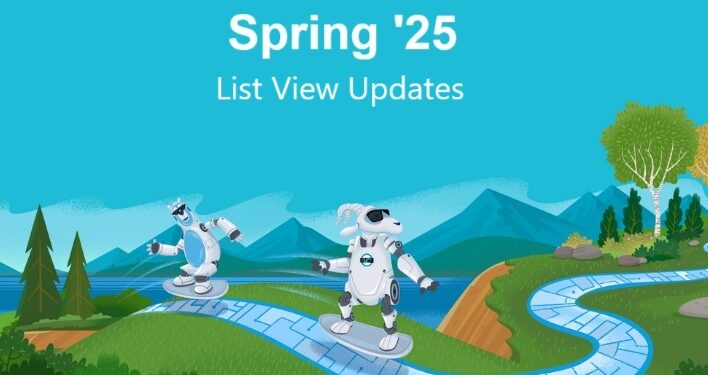List views on object home pages can now be sorted by up to five columns. Select the columns to sort by and whether to sort each column in ascending or descending order. To return to sorting by a single column, click a column header that isn’t included in your multiple column sort. Sorting by multiple columns affects only your user preferences, and you can’t save your multi-column sorting configuration as a default
Where: This change applies to Lightning Experience in all editions, except Starter and Pro Suite
When: Sort list views by multiple columns is generally available on a rolling basis starting in Spring ’25
How: From Setup, in the Quick Find box, enter User Interface and select it. Then select Enable sort by multiple columns (Beta). After you opt in to use this beta feature, list views for all supported custom and standard objects are rendered with Lightning Web Components (LWC) instead of with Aura
- Open the list view
- Click Sort icon
- Select up to five columns in the order you want Salesforce to sort by and whether to sort in ascending order or descending order for each column. List view is sorted first by the top column you select in the Sort by Multiple Columns window, then by the second column, and so on
- Click Apply
List view refreshes with the new sort order applied. An arrow at the top of each sorted column indicates how that column is sorted: from its first record or from its last. To reverse the sort order of a column, click that column’s header
To switch back to sorting by a single column, click the header of a column that isn’t included in the multiple column sort. To return to the default sort order, click List view controls icon and then select Reset Column Sorting

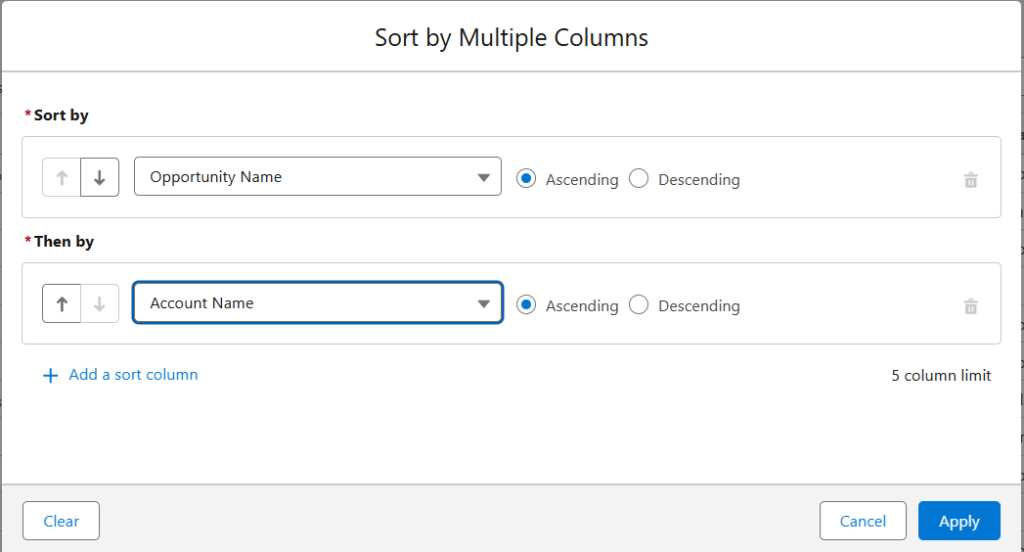
NOTE: Sort by multiple columns is supported for list views on object home pages. Other types of list views, such as record lists in Experience Cloud sites, can’t be sorted by multiple columns