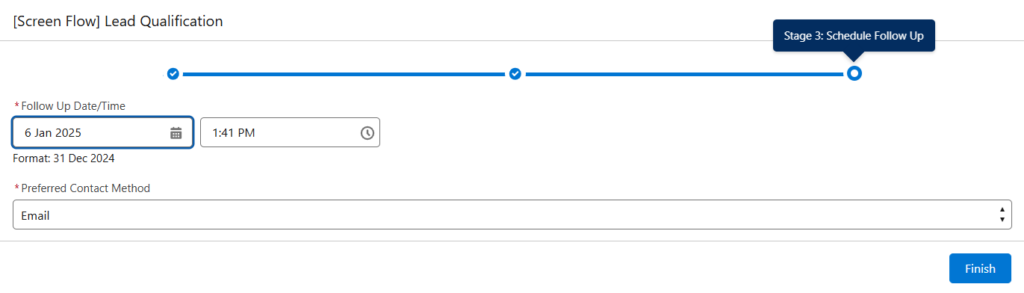Visually guide users through the stages of screen flows by using the built-in progress indicator. Progress indicators can be simple or path-style and can be positioned at the top of the screen or in the footer
Where: Built-in progress indicators are enabled by default for flows created in Spring ’25 and later. For flows that were created in Winter ’25 or earlier, the built-in progress indicators must be manually enabled. Built-in progress indicators aren’t supported in Field Service Mobile or Salesforce Scheduler flows. The progress indicator settings are ignored when the flow is implemented in an Actions & Recommendations component because the component already displays the stages
How: Progress indicators use stage variables to determine what stage the user is on. To use the new progress indicators feature:
- Open the flow version properties and select the progress indicator type [1]
- Create stage resources and define the stage label, order, and whether the stage is active by default or not
- Select the stage resource under the Stage field of the Screen element, or assign the stage resources manually by using assignment elements [2]
- When a screen loads, $Flow.CurrentStage is automatically updated to the stage that’s associated with the screen, and the stage is added to the end of $Flow.ActiveStages if it isn’t an active stage already

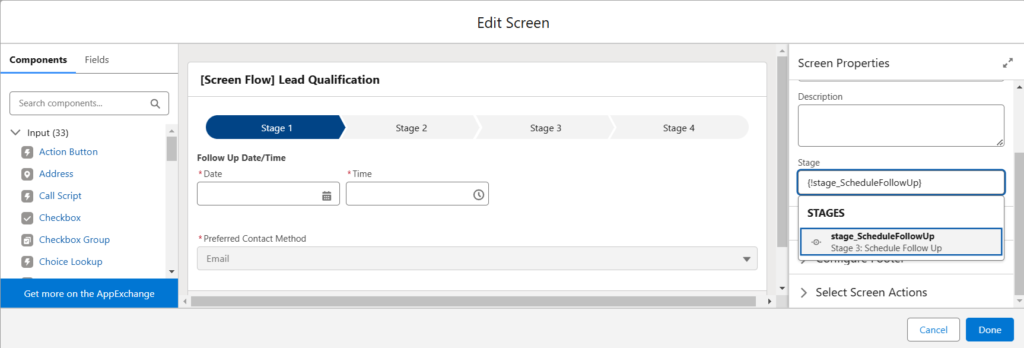
Progress Indicator Types