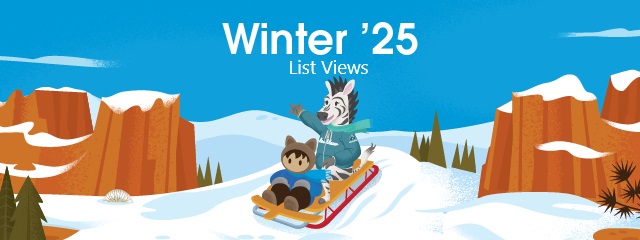To improve performance and meet the latest accessibility standards, list views for custom and standard objects are improved to render with Lightning Web Components (LWC) instead of Aura components. With this change, data will be delivered much faster and all latest features will be available for the list views
How: List view pages for standard objects include these changes, but overall, how users work in list views hasn’t changed:
- The List Views dropdown menu displays up to 100 lists and shows Recent List Views and the option to search your lists at the top of the dropdown. If there are more than 100 list views, search terms can be used to find a specific list
- Keyboard navigation for the List Views dropdown menu starts with the focus at the top of the list rather than on the currently pinned list
- Some icons and highlights have updated colors, such as the check mark next to a selected list in the List Views dropdown menu and Pin list. Additionally, the color, size, alignment, and capitalization of some windows, buttons, and dropdown menus changed
- The Filters panel has new button options in the add or edit filters work flows: Cancel to exit the add or edit filter flow, and Save to apply the changes. When a filter is added or edited, the Value menu closes each time that an option is selected from it. Options appear below the Value menu as hey are being selected
- When a filter logic is edited, the Cancel and Save buttons don’t appear in the Filters panel until you click outside of the Filter Logic text field. The filter logic is checked for errors when changes are saved
- When a filter that uses a location-based field is created, the initially selected values are shown as the full location name in the Filters panel. After the changes are saved, the values converted to an abbreviated form, such as CA for California or NV for Nevada
- After a filter is added, keyboard focus returns to the Add Filter button. After a filter is edited, keyboard focus returns to the edited filter
- Header icons in columns and fields don’t render
- Some errors and in-app messages appear in updated locations or formats and with new wording
For example, after a save, a field-level error previously appeared directly below the affected input field. Now, a field-level error appears to the left of the row and includes the affected field’s name
Some errors occur before saving. With this type of error, the error message appears below the input field in the edit panel, and the field reverts to its original value if the panel is closed before the issue is fixed - If a lead record owner inline edits the record from a list view rendered with LWC, the record is considered read. The record’s Unread By Owner checkbox is unchecked. Previously, the Unread By Owner checkbox was unchecked only after the record owner viewed the full record
- Encrypted text fields can edited inline on an object
- Lookup fields render as hyperlinks